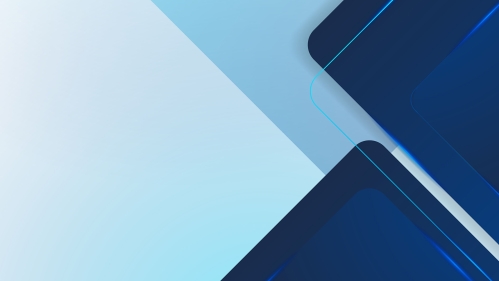
Site Administration
Managing Your Site
Site administrators can configure user permissions, page editing workflows, and other sitewide settings. Browse the guides below to learn more.
Accordion Content
-
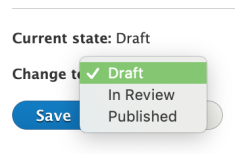
Content Moderation expands on Drupal's "unpublished" and "published" states for content. An additional "draft" state allows for a working version that is separate from the current published version. This allows page editors to share a draft page for internal review before it's published on the site.
Confirm that content moderation is enabled for desired Content Types by navigating to 'Configuration > Workflows'.
Content States
The following content states are available based on user role / permissions:
- Unpublished
All content, except syndicated content, begins as unpublished until it is marked as published. - Draft
This is the current working draft state (not published). Draft versions have unique URLs that can be shared with authenticated users for review. - Published
This is the current live version visible to all site visitors. - Archived
To unpublish content, select "archived" and save. Archiving hides the content from all site visitors except authenticated users.
Scheduling Content Changes
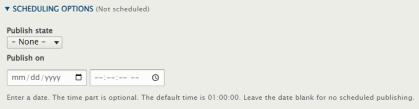
To schedule content changes, use the "Scheduling Options" tab on the content editing screen and save. Scheduled content can be viewed by navigating to 'Content > Scheduled'.
- Unpublished
-
To set your homepage and default error pages, navigate to 'Configuration > System > Basic site settings'.
Make sure your pages are published before saving the configuration. It's a good practice to create custom error pages (e.g. access denied, page not found) to give users more guidance when they are in the wrong place on your site. Please note that the 'Site name' field is only for internal purposes. This text is not displayed with your site logo in the header of all pages.
-
Site administrators can navigate to 'Configuration > System > Manage Emergency Banner' to enable the Emergency Banner and status page.
When enabled, the Emergency Banner is displayed on every page of your website above the header. It's convenient for sitewide alerts and important notifications. The banner displays rich text with a link to the status page.
The default "operating status" page for your site is '[YourDomain]/status' - This is managed in the same location as the emergency banner. If a custom status page is preferred, the 'Banner CTA link' can be updated with any page URL.
-
Metadata in the RCCL
Metadata is a key component for a website's search engine rank. The RCCL components and content types encourage good SEO practices by auto populating many common meta tags. Each content entry has a "Meta Tags" section that is prefilled with meta titles and meta descriptions based on the content entry. Basic and advanced meta tags can be further customized by site editors for any page. Homepages, promo pages, and similar high profile pages should always be populated with rich meta information.
Metatag Module
The Drupal Metatag module is enabled by default. Site administrators can further customize their site's SEO strategy by enabling optional Metatag modules for Facebook, Open Graph, Schema.org, Drupal Views, and more.
-
The RCCL "site slogan" is the live text that appears in the header of all pages next to the site logo. By default, RCCL sites use the Rutgers R logo and have no slogan set. Use the guide below to change your site's name.
If your unit needs a logo, search the Rutgers Signature Generator website for existing logos or request a new one. Site administrators can update logo URLs by navigating to 'Appearance > Settings > Rutgers University'.
How To Change the RCCL Site Slogan Rutgers Signature Generator
-
Site administrators can manage user roles and permissions by navigating to 'People > Permissions'. The following default user roles are available with customizable permissions:
- Administrator
- Anonymous User
- Authenticated User (Logged In)
- Editor
- External Editor
- Contributor
- Site Administrator - This role may be available in your CMS. This is an artifact; use Administrator instead.
Workbench Module
More granular user permissions can be set up using the Workbench module (e.g. for a set of pages or particular user groups). The Workbench module must be set up by a web developer or site administrator.