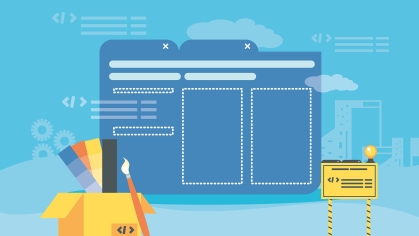Creating a First-Level Landing Page
In the RCCL, there are several “landing page” content types that can be used to create first-level pages and beyond. A “first-level” landing page refers to any webpage that can be clicked to from your main site navigation.
First-level pages help users learn the most important parts of your website in a digestible, easy to follow layout. These pages do not need to contain an exhaustive array of content, but instead should help users find the most important content first, and provide clear pathways for secondary information.
This guide will walk you through a typical first-level landing page build in the RCCL and provide recommendations for your website project.
Landing Page Options in the RCCL
The RCCL features many content types ideal for main landing pages. Review each page design and see what kind of heroes and components work best for your project.
→ Review Landing: Marketing Demo Page
→ Review Landing: Informational Demo Page
→ Review Landing: Secondary Demo Page
Keep in mind that your first-level landing pages should be similar in design and layout – Users will feel more comfortable when jumping between main navigation pages and will intuitively know where important content is located.
Building Your Landing Page
The following section is a walkthrough of a basic RCCL landing page build. As you follow along in your content management system, review these RCCL best practices:
- Images & Video: Always optimize images before uploading in the CMS (ideally less than 1MB in size). The recommended minimum image dimensions are 2100 x 1400 pixels with a resolution of 72 DPI.
- Links & Menus: RCCL sites contain navigation elements that work out of the box, including a main menu, utility menu, footer menu, and breadcrumbs.
- Duplicating Components: On the page edit screen, the three-dot toggle to the right of each component entry allows editors to remove the component from the page or duplicate it.
- Revising Content: New revisions for content types and media files are automatically created upon saving. The revisions tab lists all versions of your content for reference. Users can revert to past versions or delete them.